6.2. Map
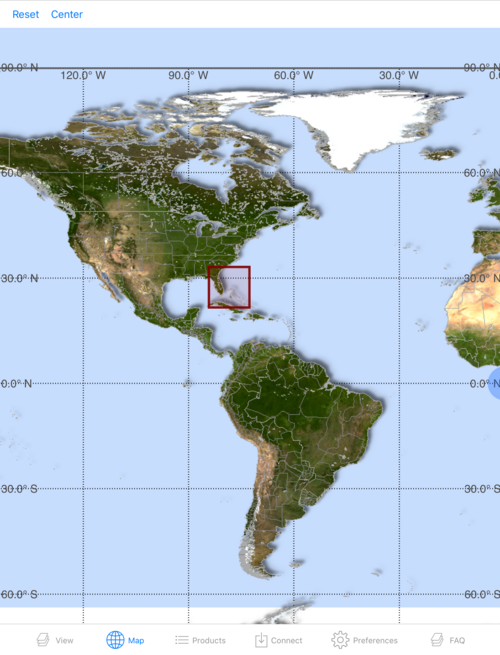
The Map button takes you to a world map on which you can define the geographic region for your custom weather downloads.
Select the Geographic Region for your weather download by placing your finger in the middle of the red box and dragging it over the area you desire.
Resize the box by dragging one of the corners in or out. As you make the box bigger or smaller its XY dimensions in degrees display dynamically. The box will go no smaller than 6 degrees by 6 degrees.
Bumping the red box against the East or West edge of the world map, while your finger remains in the center of the box, will slow the west edge further west and the east edge further east. More quickly reposition the base map by moving your finger out of the red box and touching the map anywhere else. Hold and drag the map left or right.
Tap the Reset button in the upper left to return the box to where it was when you began this session.
Tap the Center button in the upper left to move the red box to the East-West center of the area of the world in which it sits on your screen.
When finished, tap on the View, Products, Connect or Preferences menu at the screen bottom.