4.6. Group Messaging to your Zoleo fleet from the SnapTrack page
a. Assemble your Zoleo fleet into a Snap group. Each group member must have an active SnapTrack account;
b. Assign a group name to the fleet.
2) Go to http://snap.ocens.com and enter the group name in the Group field and click the View Map button.
3) Click on the waypoint of a trackline for any of the group members to access the messaging dialog
4) Click on Send Message
Register for a free OneMessage account if you have not done so previously. If you have done so, enter the account’s username and password to proceed. This is requested only once per session.
5) Send your message to just the one Zoleo on whose trackline you clicked or send to all members of your group. Be sure to check ‘Also send to member’s phones’.
Type your message and then press the ‘Send Message’ button
6) All the Zoleo members of your group will soon receive your message. The message will start with your Snap/OneMessage username in brackets [username] and, if sent to the entire group, the name of the group it was sent to in parentheses (group msg sent to groupname). The message then follows.
Replying to Group Messages from the SnapTrack page
1) Start a new message in your Zoleo
3) Start the body of your message with the name of your group and then a colon, eg.
<groupname>: <message>
NOTE: To send to only one user start the body of your message with that username and a colon, eg. username:
4) Type the rest of your message and send
5) On the Snap page, all group members with tracks appear in the lower right corner of the screen. If one of the members of a group is messaging, the colored dot to the left of that
member name will change to a message icon
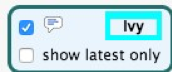
and start blinking. The
Snap page is passively watching for messages from your Zoleo friends or vessels to you all of the time.
a. Click on the flashing

to Read the Message
b. You can reply to the message from the message list when finished reading and again have the option to send just to the individual or to the group as a whole.