12. How to Join a Teams Group using OCENS’ OneMessage app
Members will need to install the app on their mobile device:
These steps allow you to join your Zoleo, Garmin, Bivy, Iridium or Inmarsat device or your solo OneMessage account to a group.
1. Download the OCENS OneMessage app to your device (iOS or Android) and launch it. The OneMessage app is free.
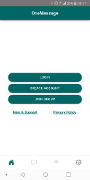
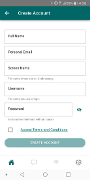
2. Create an account by clicking on the "Create Account" button. Provide your real name and an email address and choose a screen name, username and password.
3. Confirm account creation to return to the OneMessage app’s main screen
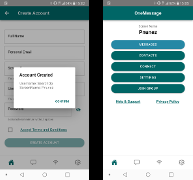
4. To join a group, click on the Join Group button on the main screen.
5. Find the up to 6-character group code or the QR code sent to you by your group leader or primary point of contact and enter or scan it here.
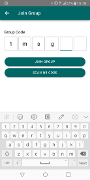
6. On the next screen (the device screen) select Device Type:
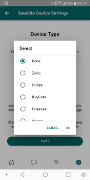
a. If joining the group as a solo OneMessage user only, select None and hit OK, then Save (or just go directly to Save at the base of the screen).
b. If joining the group with your satellite device, eg a Zoleo, Garmin, Bivy, Iridium or Inmarsat device, choose the Device Type from the drop down list, hit OK and provide the requested device information and Save
After hitting Save your OneMessage or Device will be added to your Group.
