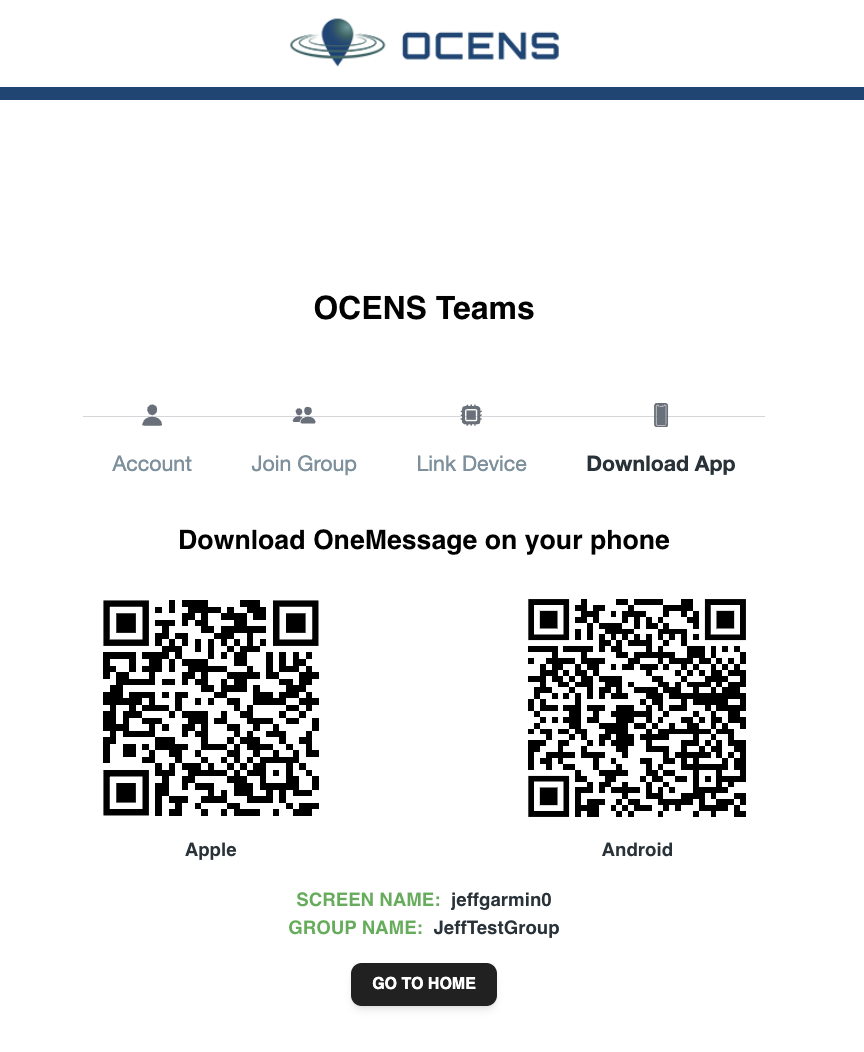8. Setting Up IsatPhone
Group admins can send an email invite to potential members allowing them to register for service and join the group.
Members will receive a invite and will need to click on the link or copy and paste the link in their browser to reach the registration form.
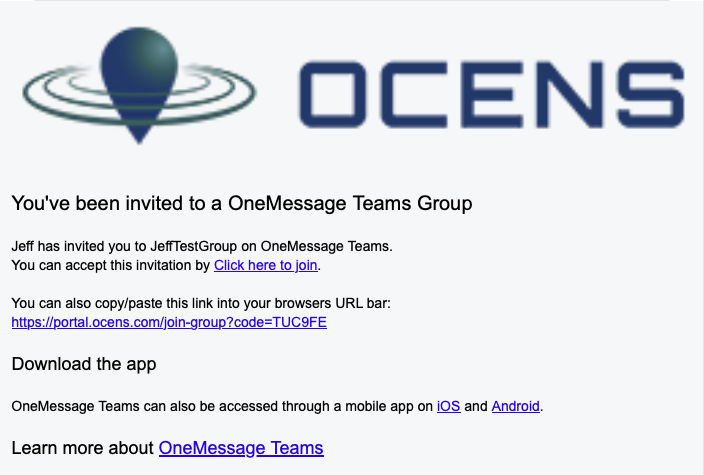
Here you will be asked to login with your existing OneMessage username and password or create a new account to use.
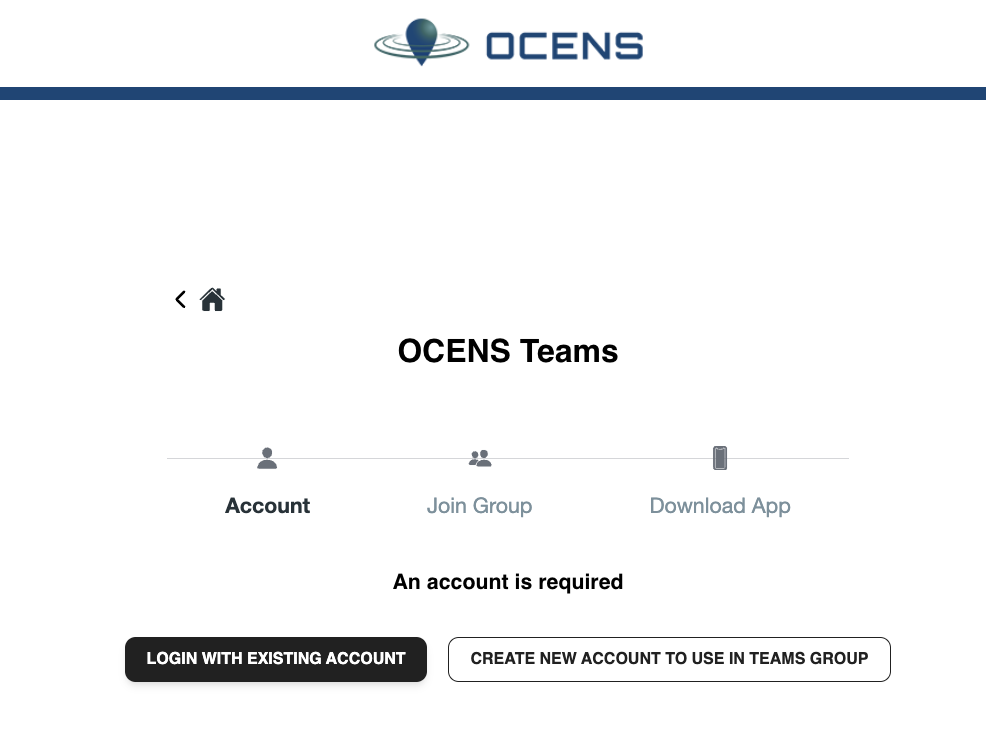
Choosing the "LOGIN WITH EXISTING ACCOUNT" takes you directly to the next page allowing you to enter your current OneMessage username and password.
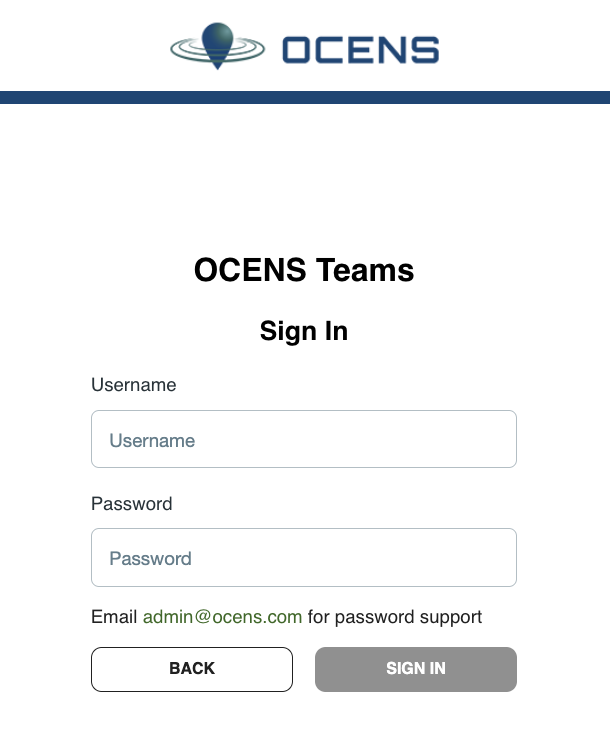
This links your account to the group. If your membership was setup with satellite device access you will then need to link your device:
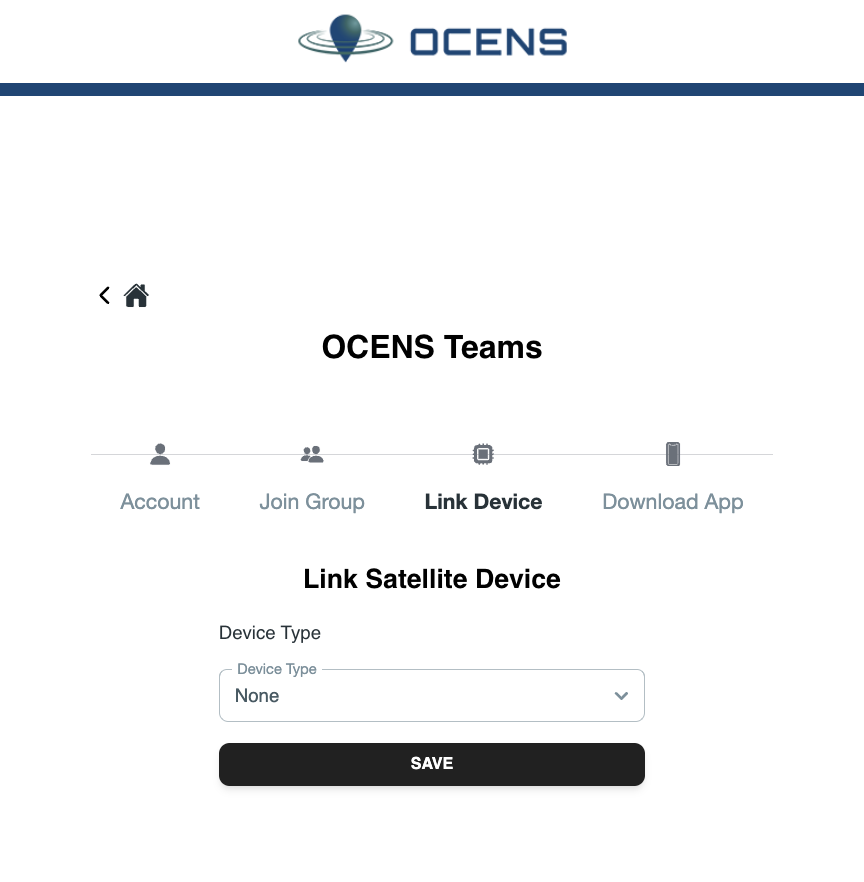
If you select the CREATE NEW ACCOUNT TO USE IN TEAMS GROUP you will be prompted to create an a count.
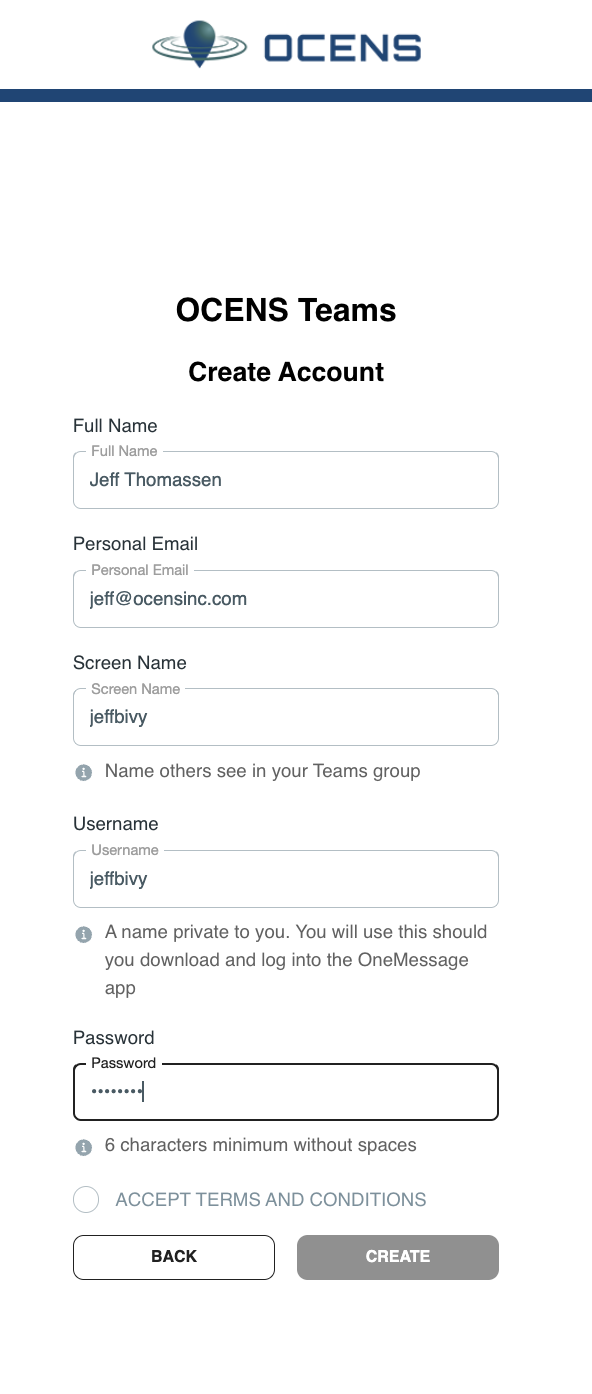
You should see a confirmation page:
Once you have created your account you will be prompted to Link your satellite device. You will need to select IsatPhone from the drop down list. When you do this you will be asked for the MSISDN (phone number) of your IsatPhone..
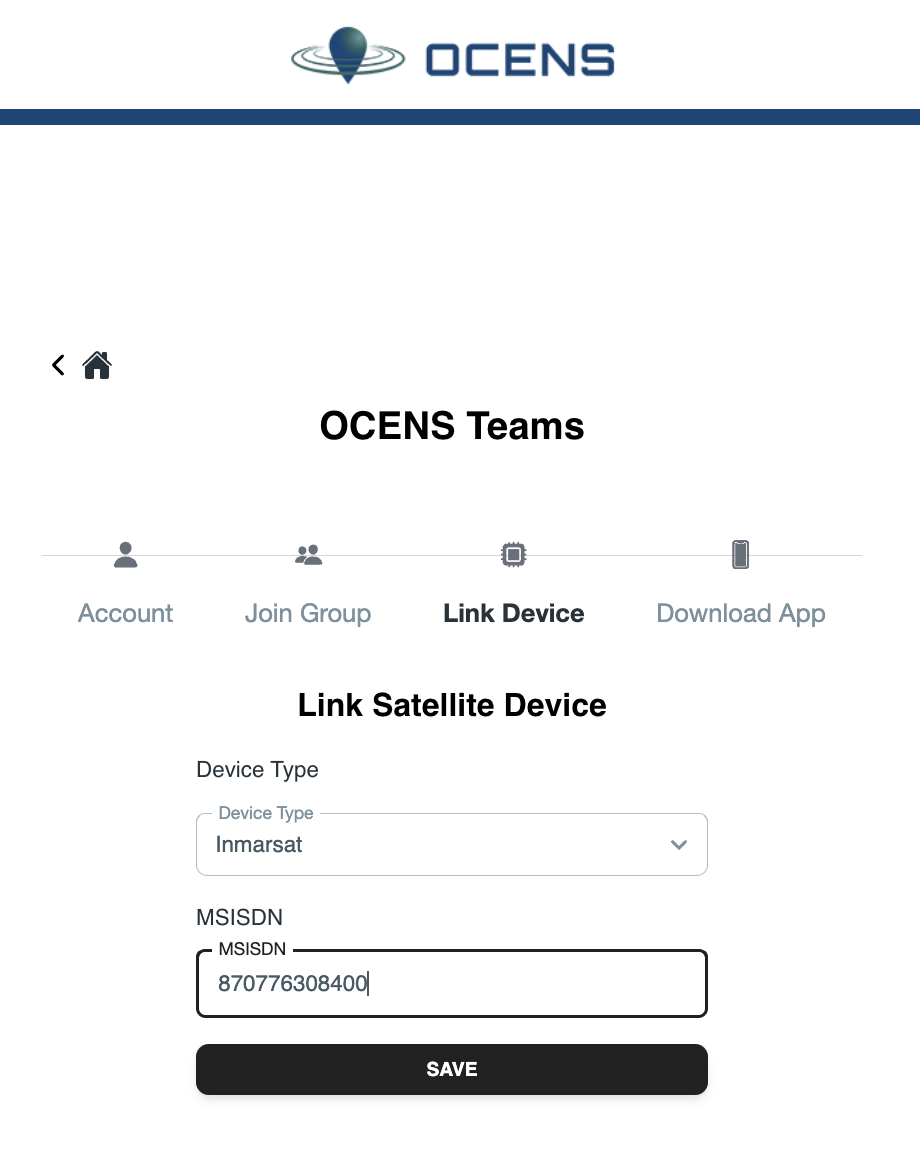
Once you enter this information and click SAVE you will see a confirmation page confirming your account and device have now been added to the group: