2.2. Send email with invitation link
This option will send an invite to users allowing them to create a new account or enter their current account info including satellite device info and have it linked to this group
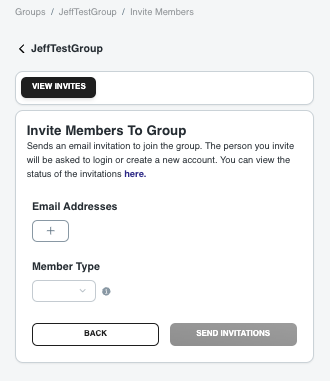
Once you click the “SEND INVITATIONS” button your invites will be sent and you will see a confirmation:
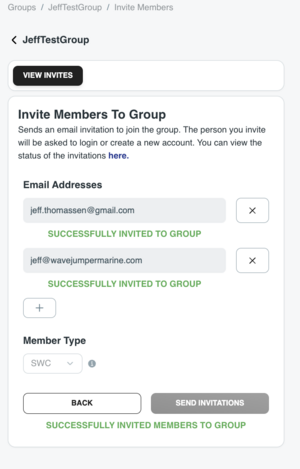
You can then view that status of those invites by selecting the MANAGE INVITES button
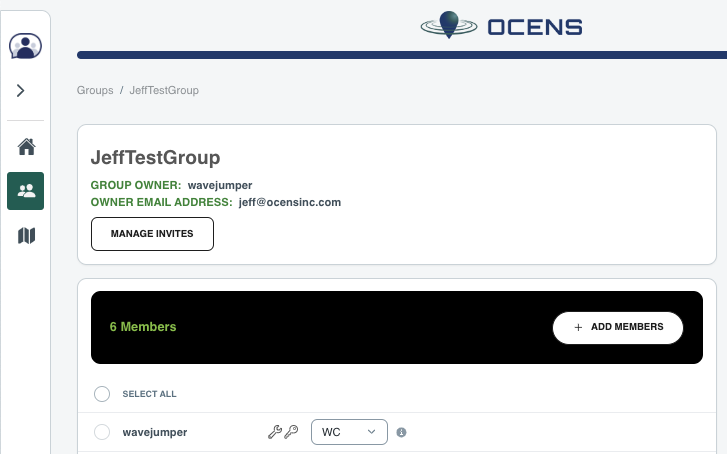
and then selecting the “Monitor email invite status” option. As default this will show any invites that have not registered. If you want to see the users that have registered, you can check the “Show Accepted” setting at the top of the list.
Manage email invite status
Choosing this option allows you to see which users have accepted the invitation and joined the group.
The default list is all the users that have been invited but have not yet registered.
Checking the SHOW ACCEPTED INVITES will display the users that have accepted the invite and registered.
Selecting the “send group invite” button allows you to send invites to users email addresses
