2.3. Creating QR code / Six digit code invite
L
og in to https://portal.ocens.com with your OneMessage Teams username and password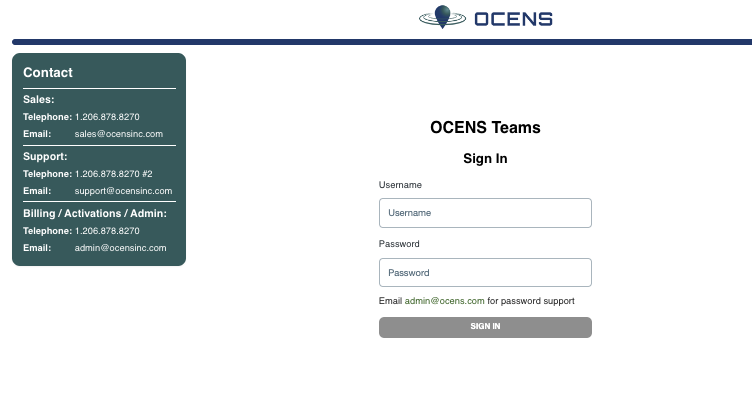
Select the your group you want to work with (if there is more than one)
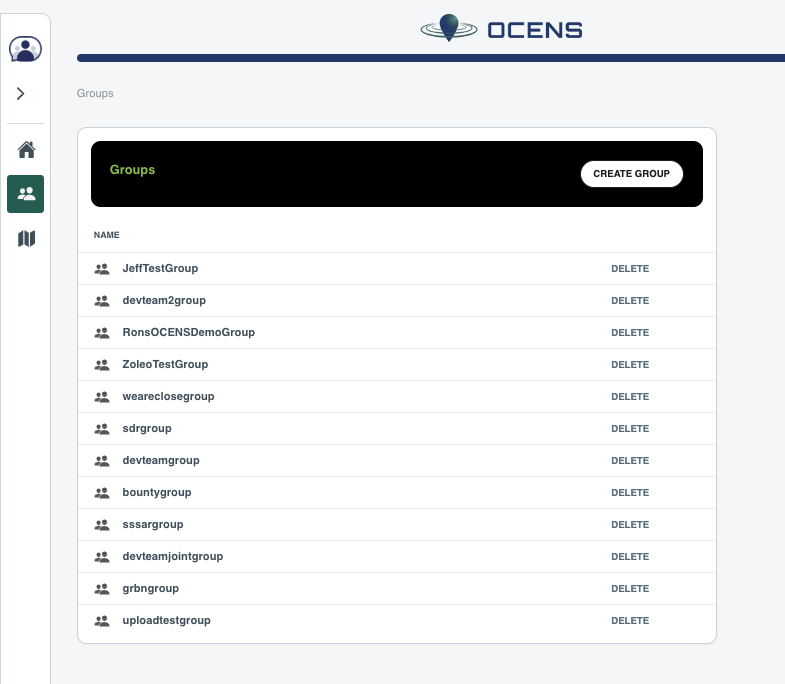
Select the ADD MEMBERS at the upper right for the menu
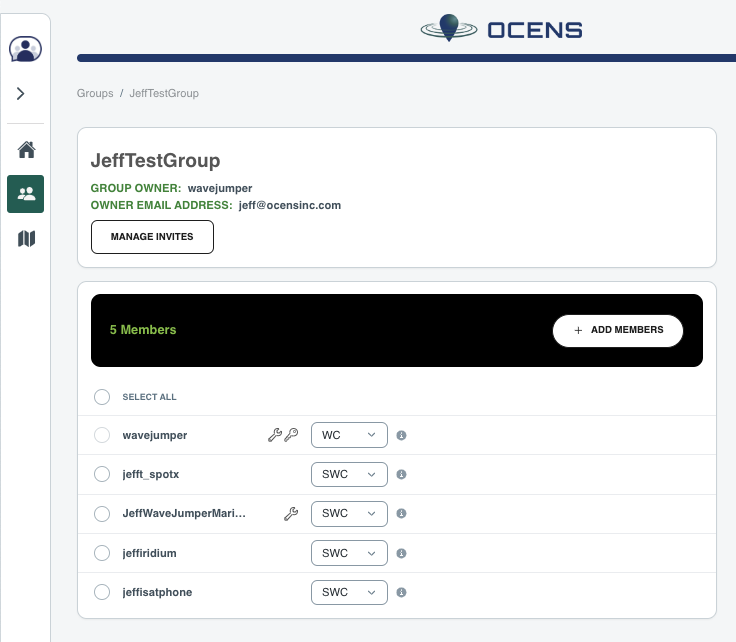
Select the method you want to use to invite new members
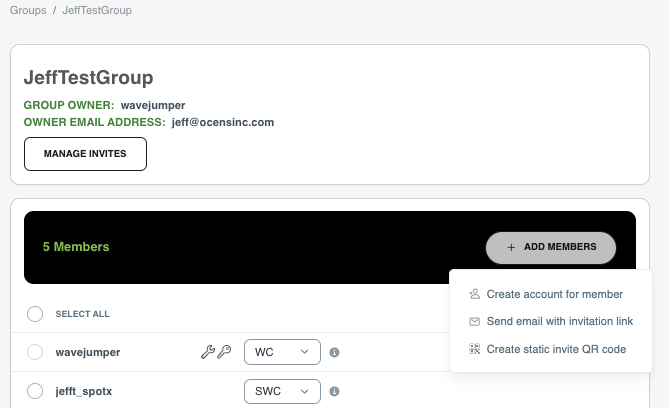
To create a QR code / Six digit code do the following:
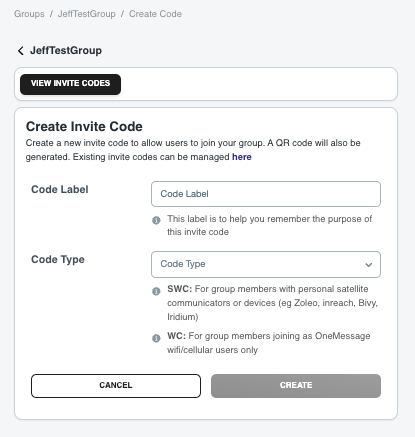
This option creates a QR code that anyone can scan to join the group.
You will need to create code for SWC or WC users independently
Enter a label of your choosing
Choose the Type
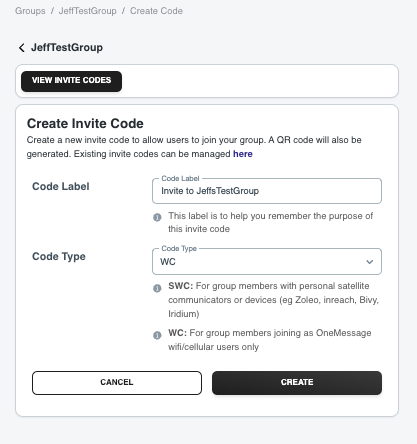
Select “Create”
You will then see a QR code and the code. You can distribute either to potential users to use to join the group. Users will need to have the OneMessage app on their smartphone to use this method.
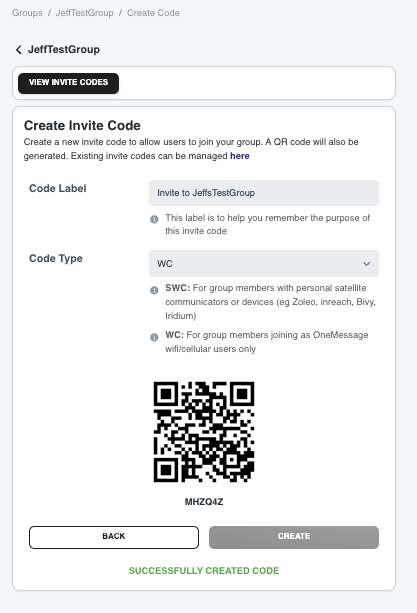
You can return and view or manage these codes by selecting MANAGE INVITES and selecting “Manage invite QR codes”.
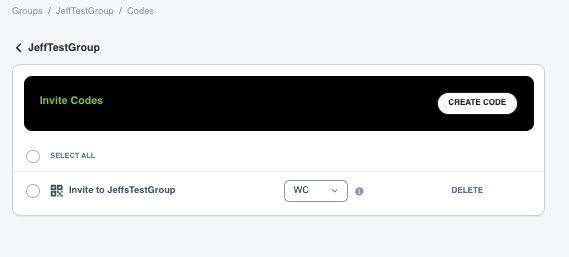
You can view the QR and code by selecting the invite

Select back to return to the invite code list.
By selecting “Create Code” you can create new invite codes for the group.
