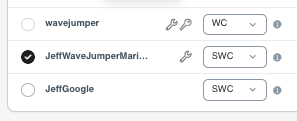3. Viewing Group
As a group owner, when you log in to your account you will see a list of Groups that you are managing
. 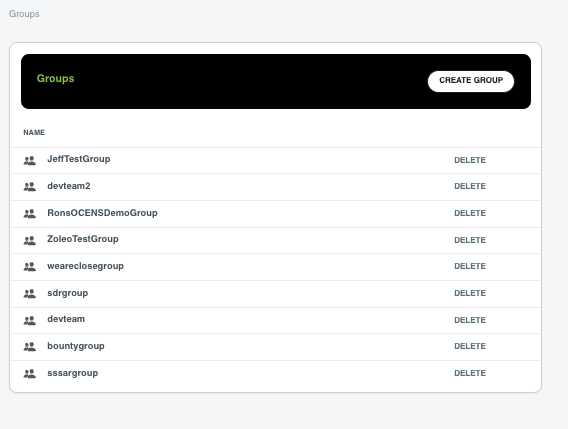
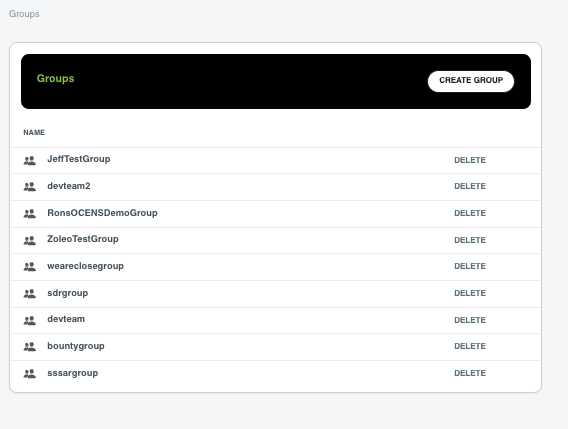
Here you can choose to DELETE a group if it is no longer in use. Clicking on the group name will open a windows showing you the active users in this group.
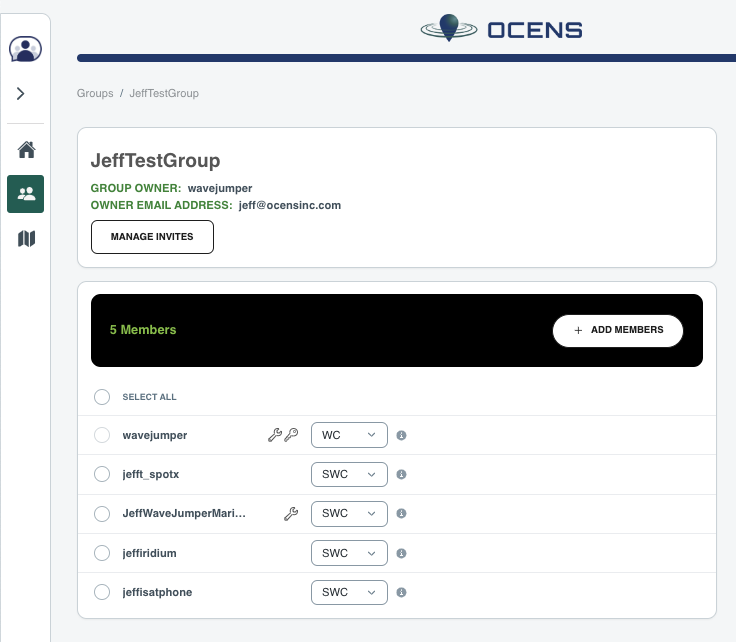
You can change the users connection type as needed. (SWC=satellite/Wi-Fi/Cellular or WC=Wi-Fi/Cellular)
Selecting a particular user will show the EDIT MEMBERS button. Selecting this will present a menu allowing you to: Change Member Types / Remove Member / Change the Access Level for a particular member.
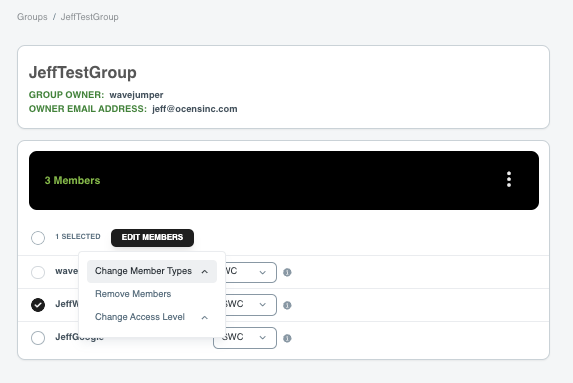
Changing the members access level allows you assign a member as an admin for the group or just standard member. The group owner will have a key icon after their name. Group admins will have a wrench after their name.