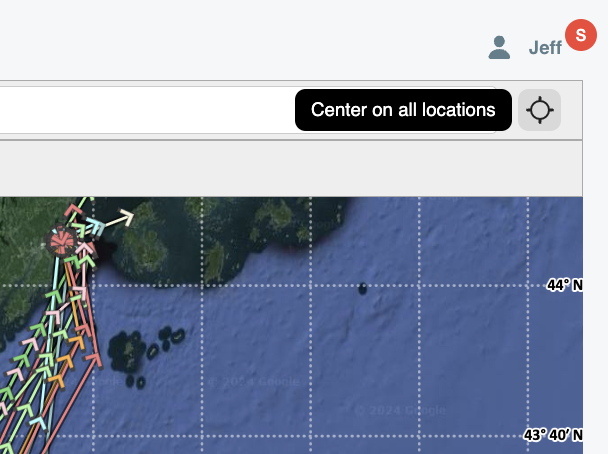10. View Map
To view your group member locations click on the Map icon from the left menu and then select the group from the pull down.
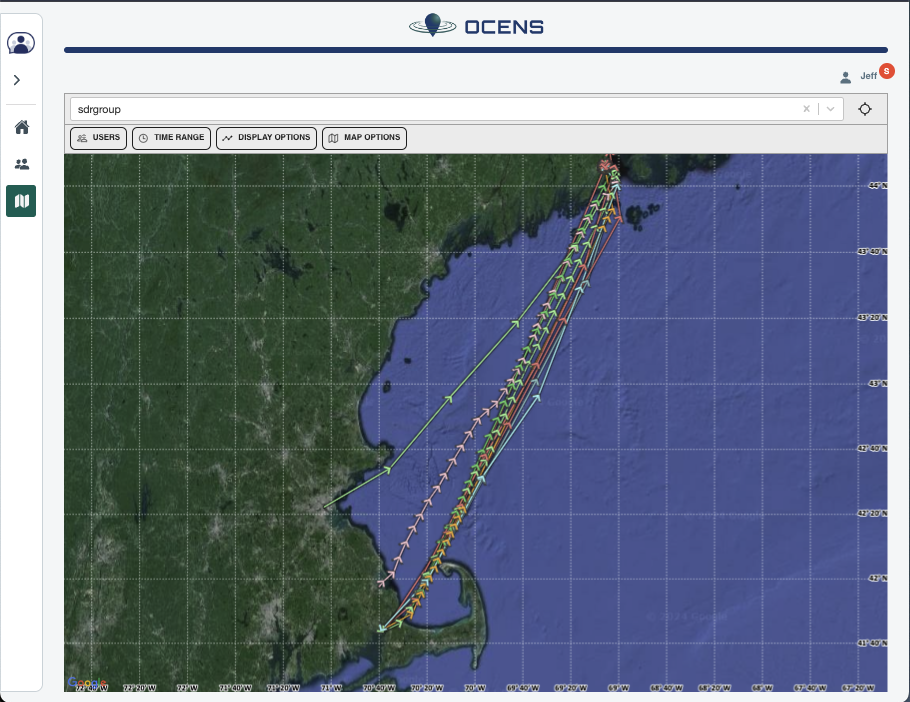
By default the map will show all users. You can un-check users as desired and click Apply to only show certain selected users.
Users
Selecting the Users button will show a list of all users in the selected group.
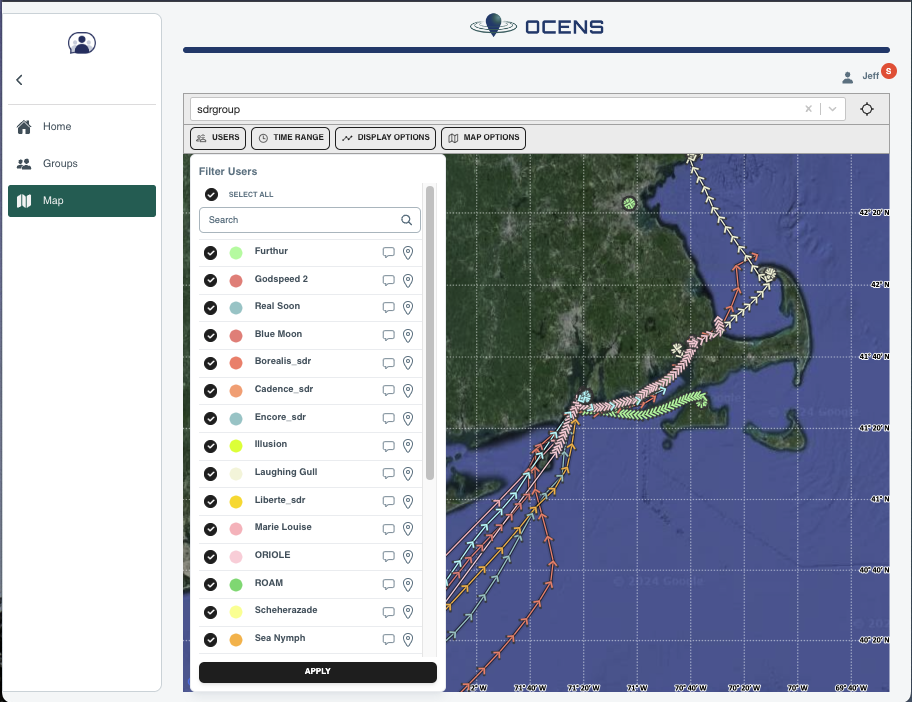
-
You can click on the message icon next to the username to send that user or the whole group a message.
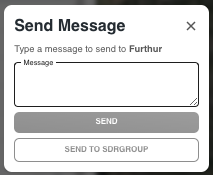
-
Clicking on the drop pin icon next to the user will center the map on that users last location.
Clicking on a particular position point for a user will bring up an information window showing the details including weather data for that position and time.
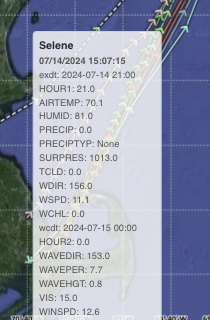
Time Range
You can change the date range for the position tracks that you are viewing by selecting the TIME RANGE button
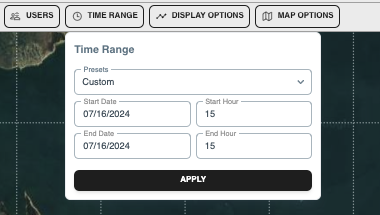
Display Options
You can change the resolution of the tracks you are viewing by selecting the DISPLAY OPTION button.
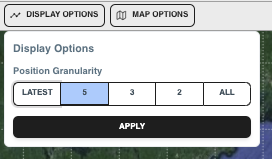
Latest = last position only
5 = Show only every 5th position point
3 = Show only every 3rd position point
2 = Show only every 2nd position point
All = Show all position points
Map Options
You can change the background map as desired. Just select the MAP OPTIONS button and choose the map of your choice.

You can quickly view all members on the map by tapping on the "Center on all locations"  icon in the upper right of the map.
icon in the upper right of the map.